
Created in 2003, Skyscanner is one of the most popular flight search engines used worldwide. Similar to Google Flights or Kayak, Skyscanner aggregates flight prices from hundreds of airlines and online travel agencies (OTAs), helping you find the cheapest flights on Skyscanner.
In this guide, we'll detail how to use Skyscanner to find cheap flights. You'll learn about the main advantages of the travel site Skyscanner, as well as hacks that will help you save even more on airline tickets. Let's get started!
How Does Skyscanner Work?
Skyscanner is a free global travel search engine that allows you to compare flight prices. It does not sell tickets directly but redirects you to airlines or OTAs to complete your booking. This means you can trust Skyscanner as a reliable site to find the best deals.
How to Use Skyscanner
To start searching for flights using Skyscanner, go to the homepage and enter the basic search parameters:
-
Departure Airport: You can specify a specific airport (e.g., JFK) or a city (e.g., New York) if you don't mind which airport you depart from.
-
Destination: Enter your destination.
-
Choose the Type of Search: One-way, Return, or Multi-City.
-
Travel Dates: Enter your travel dates.
-
Select Cabin Class: By default, it is set to Economy Class, but you can switch to Premium Economy, Business, or First Class if needed. Skyscanner for Business Class flights offers competitive prices and options.
-
Number of Passengers: Adults (Aged 16+), Children (Aged 0 to 15).
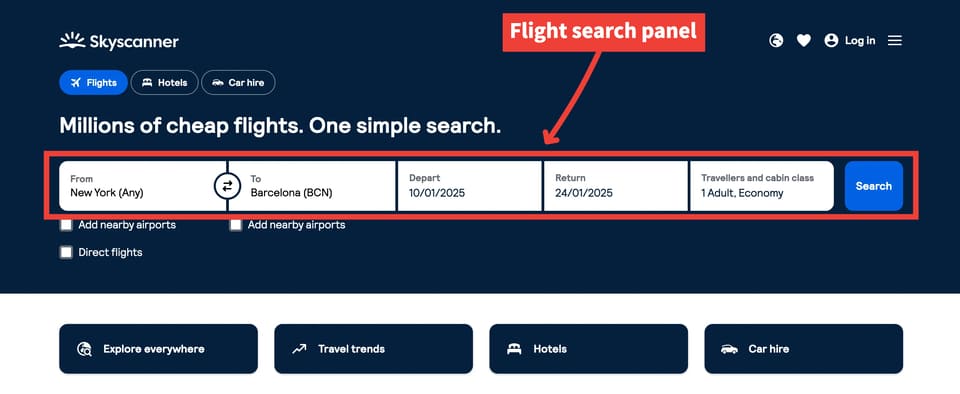
To get all the cheapest options, we recommend selecting the city rather than a specific airport from the dropdown menu when choosing the departure point — for example, New York (Any). This way, the search results will include flights from all airports in the selected city, increasing your chances of finding cheap flights with Skyscanner.

You can also add Nearby Airports to both your departure and destination. This expands the number of available flights. For example, if you specify Bratislava as your departure city, adding nearby airports will include flights from nearby airports like Vienna (55 km from Bratislava) in the search results.
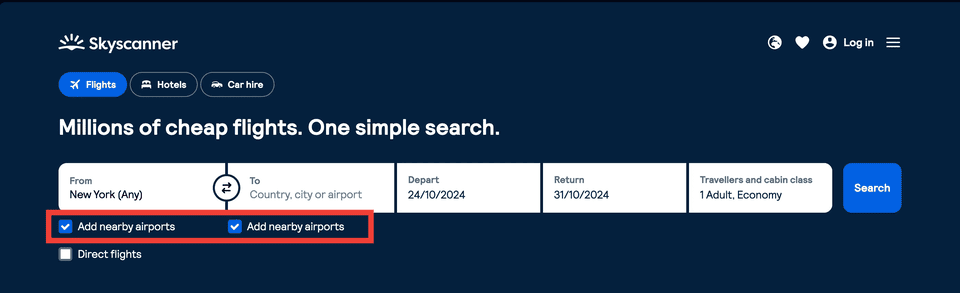
Additionally, if you prefer flights without layovers, you can immediately choose the option Direct Flights only by checking the corresponding checkbox. This will filter the search results to show only direct flights, making your Skyscanner experience more convenient.
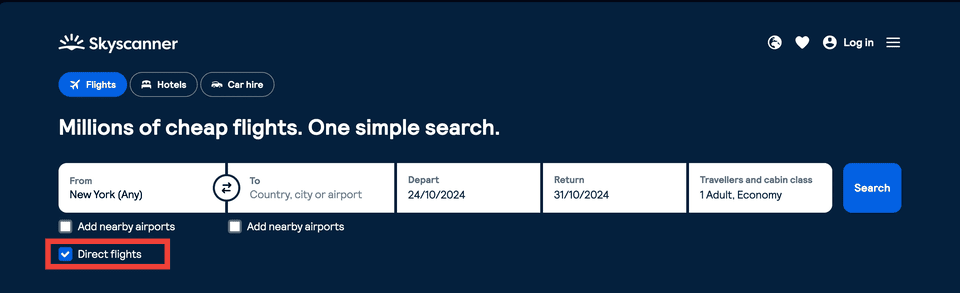
How to Find the Cheapest Dates to Fly on Skyscanner
If you know your exact travel date, click on the Departure date box. A pop-up calendar of two months will appear, where you need to specify your departure and return dates. The cheapest dates are highlighted in green.
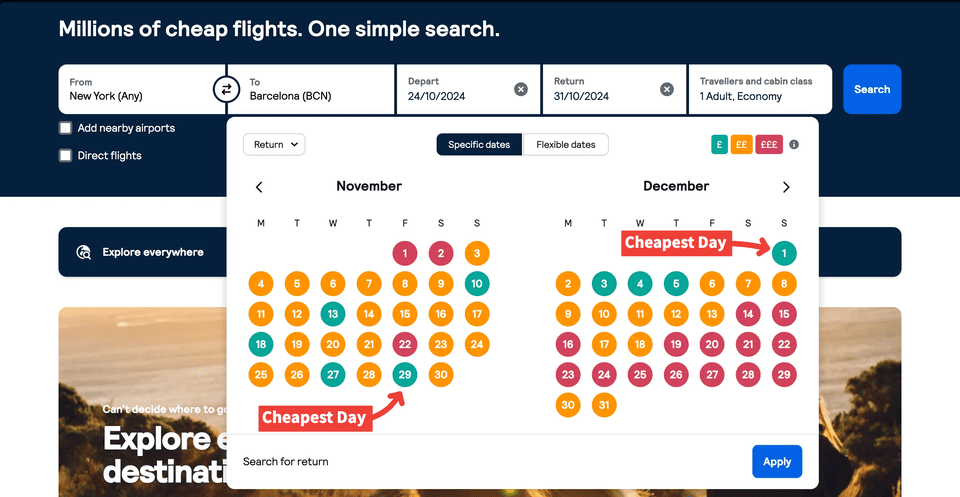
If you are flexible with your dates, to find the cheapest dates, select the Flexible Dates tab (marked with a blue indicator in the upper right corner of the date selection block). This is one of the best ways to get cheaper flights on Skyscanner. After clicking on Flexible Dates, you will see a table with months and prices for each month. The cheapest month is marked as Cheapest Month.
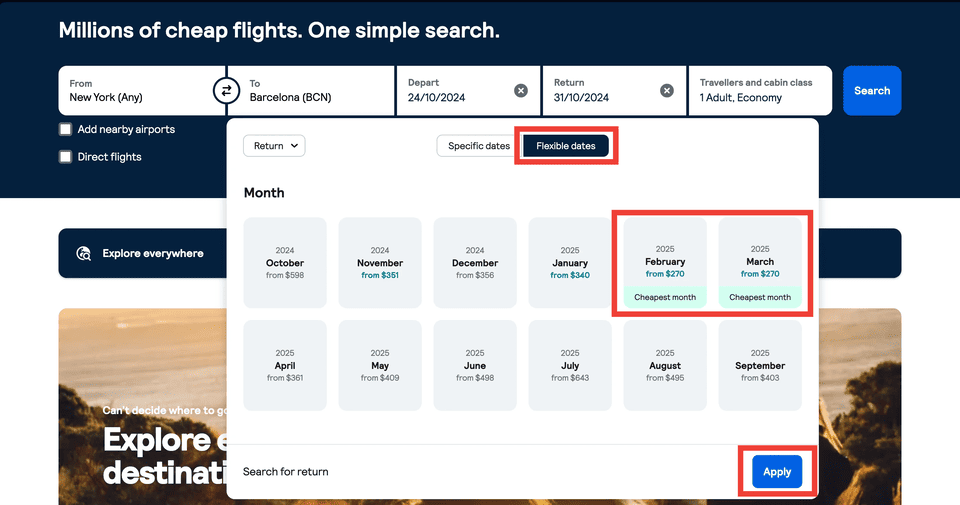
Next, you need to choose the cheapest dates. In our example, the lowest price for the departure flight from New York to Barcelona is on February 3, and the return flight on February 10.
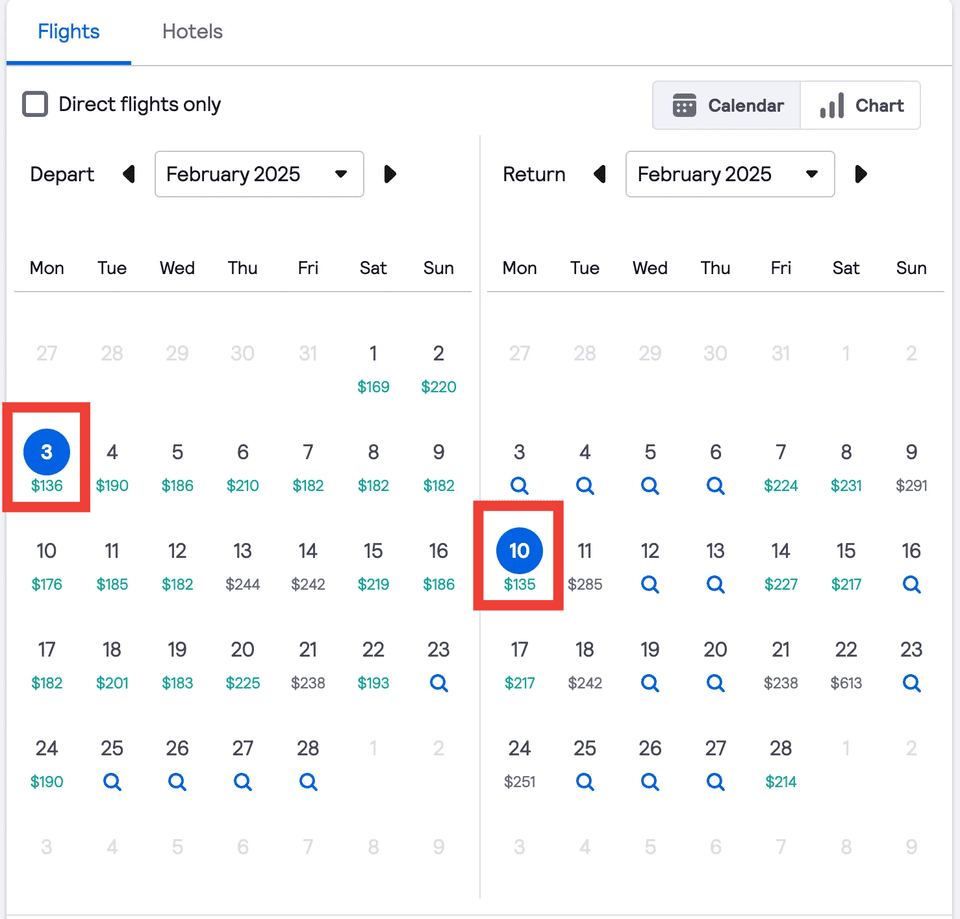
Important to Remember:
-
When selecting Flexible Dates, the prices in the calendar may differ from live prices, as these are only approximate lowest prices found in the last four days. For the most accurate Skyscanner cheap flight tickets, always check the live prices.
-
Round-trip flight prices may vary depending on the duration of your trip. Usually, the cheapest fares are offered for trips lasting 7 days or more, while shorter trips may be more expensive.
After selecting the dates, click the Find Flights button in the lower right corner, and you will see a large list of flights with live prices.
For convenience, Skyscanner displays at the very top of the search results the best flight (the best combination of price and speed), the cheapest, and the fastest.
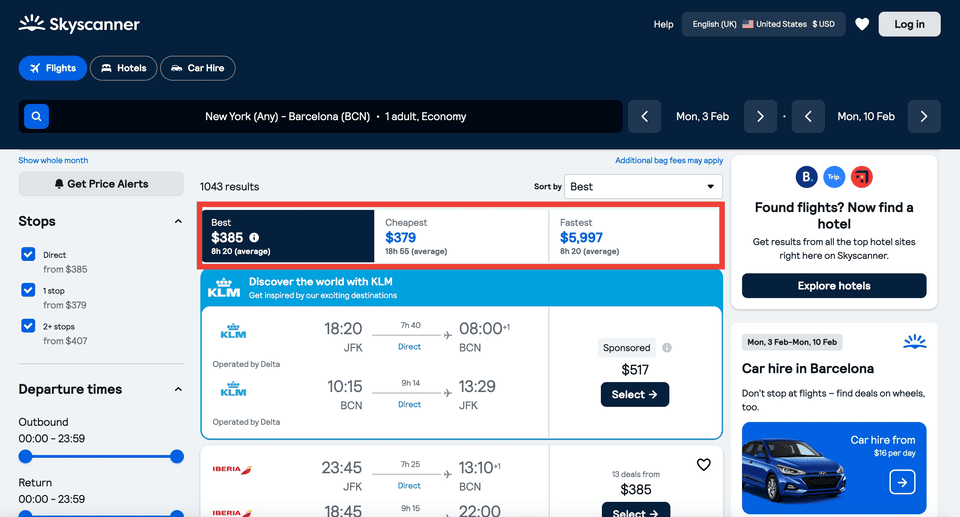
Switch between tabs for quick sorting of flights. For example, by clicking the Cheapest tab, you will see a list of the cheapest flights in ascending order.
To select additional sorting parameters, click the Sort By button. Then, in the dropdown list, you can choose the sorting parameters you need:
-
Price
-
Departure Time
-
Arrival Time
-
Duration
Note:
-
Flight times on Skyscanner are always indicated in local time. If you see a +1 next to the arrival time, it means the plane will arrive the next day. If it says +3, the flight will arrive in three days. To see the exact arrival date, hover your mouse over the indicator, and you will see the date.
How to Use Filters on Skyscanner to Fit Your Travel Needs
Skyscanner provides a range of filters so you can easily find the flight that best suits you. These filters help you navigate through the numerous flights with Skyscanner, including low-cost flights on Skyscanner. The filters are located on the left sidebar on the search results page.
Here is a list of available filters:
-
Stops: Allows you to choose the number of stops for the flight—you can select direct flights or those with one stop. This helps you focus on the most convenient options for you.
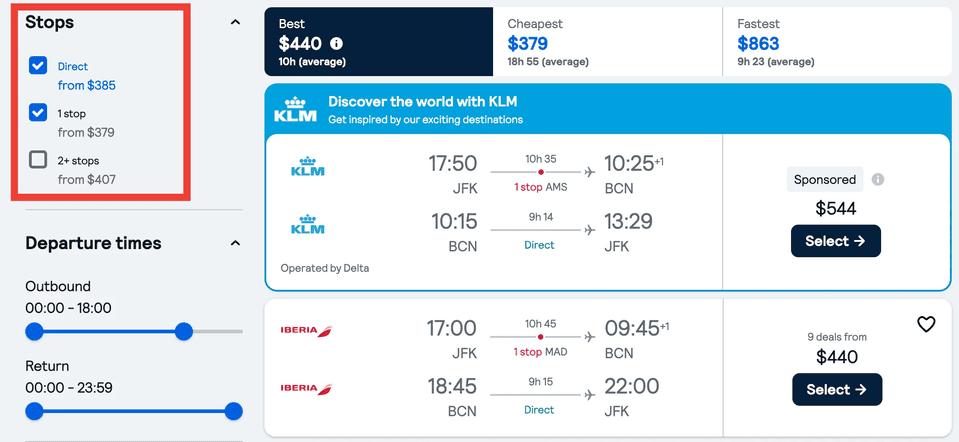
-
Departure Times: This filter allows you to set time frames for flights, both for Outbound and Return. You can choose convenient times, such as only morning or evening flights, which will help you better plan your trip.
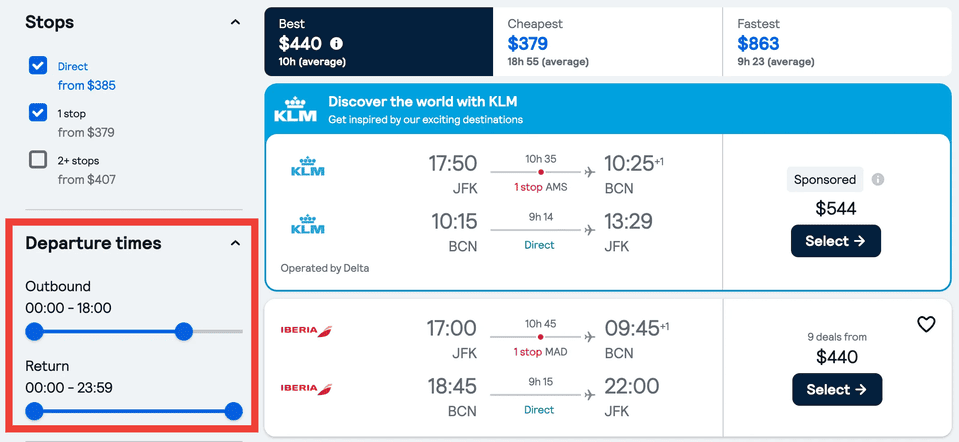
-
Journey Duration: This filter allows you to set an acceptable range for flight duration to choose flights with shorter flight times (this can be important for flights with connections).
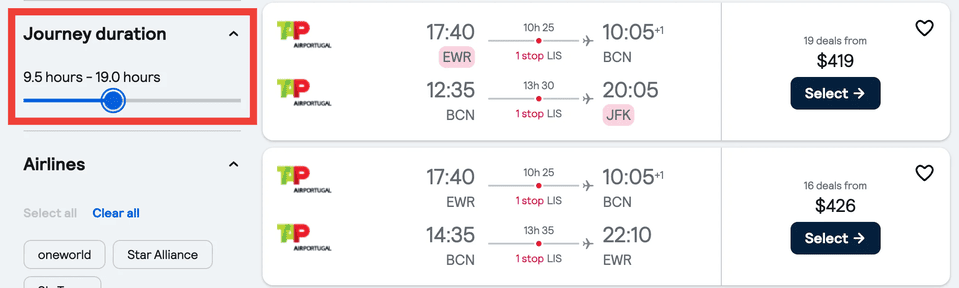
-
Airlines: A filter to choose the airline you want to travel with. You can select one or several companies, as well as exclude specific airlines by unchecking the corresponding checkbox. Additionally, you can filter by airline alliances, such as Star Alliance (e.g., Lufthansa, United Airlines, Air Canada), SkyTeam (e.g., Delta Air Lines, Air France, KLM), or Oneworld (e.g., American Airlines, British Airways, Qantas). This allows you to quickly choose flights from a group of airlines you trust.
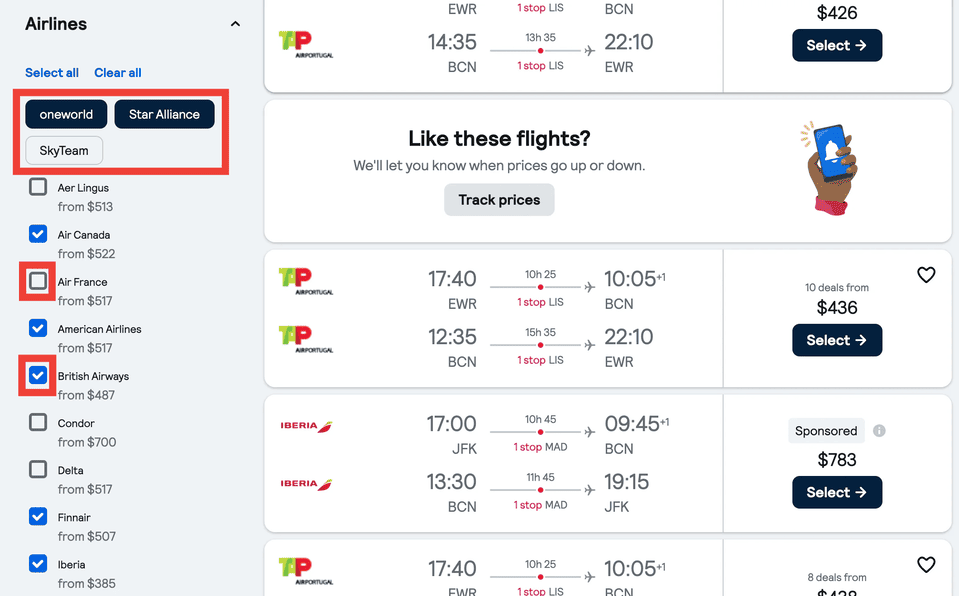
-
Airports: This filter allows you to choose the airports from which you want to depart or arrive. You can select multiple airports or enable the option "Fly out and back using the same airports" if it's important for you that your flight is to a specific airport.
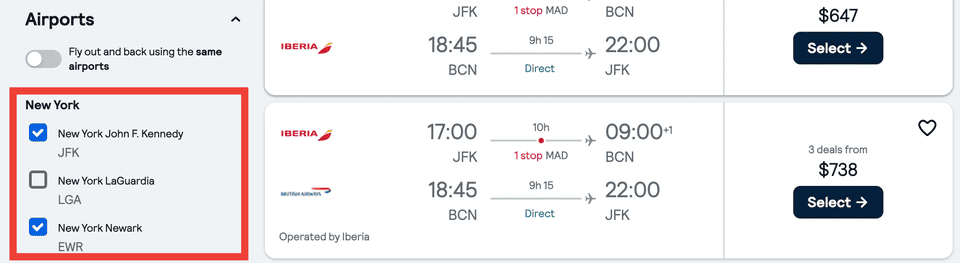
-
Flight Emissions: This filter allows you to display only those flights that have lower CO₂ emissions, which is useful for environmentally conscious travelers.
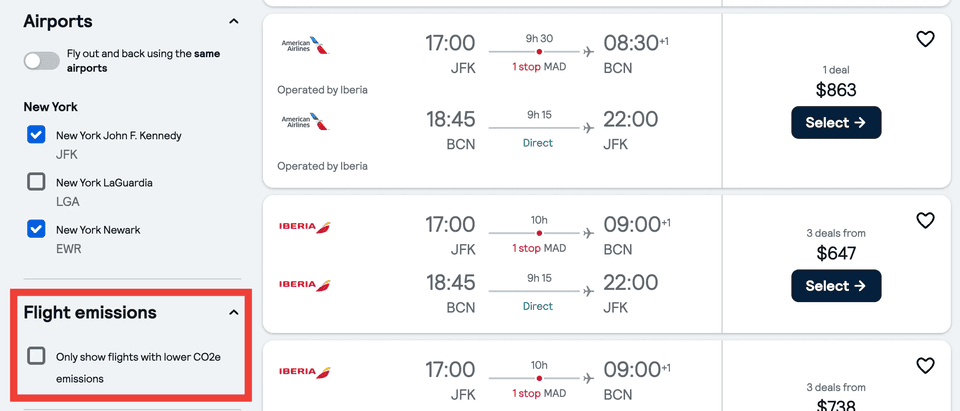
Important to Remember:
-
The more filters you apply, the more flights are filtered out, including flights with low prices.
How to Book a Flight on Skyscanner
After you find a suitable flight, click on it. A page with detailed flight information will open. Review the conditions by clicking Read Before Booking. This is an important step in your Skyscanner booking process.
To find flights that include specific baggage options, you can filter the deals by selecting Cabin bag or Checked bag. This ensures that the flights displayed meet your baggage requirements, showing only those that include the selected baggage type.
If you need to change the flight, click Back to Results in the upper left corner to return to the list of results.
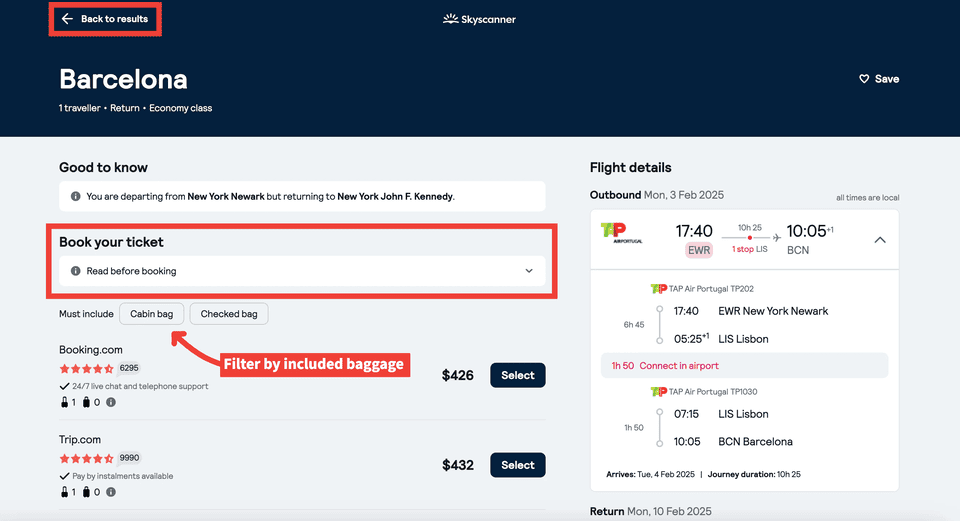
Skyscanner does not sell tickets directly but helps you find the best fares. To complete your Skyscanner flight booking, you will be redirected to a Skyscanner partner's website. Choose the company through which you want to book the ticket and click Select.
In most cases, among the options, there will be the possibility to book directly on the airline's website. This option is marked as Airline.
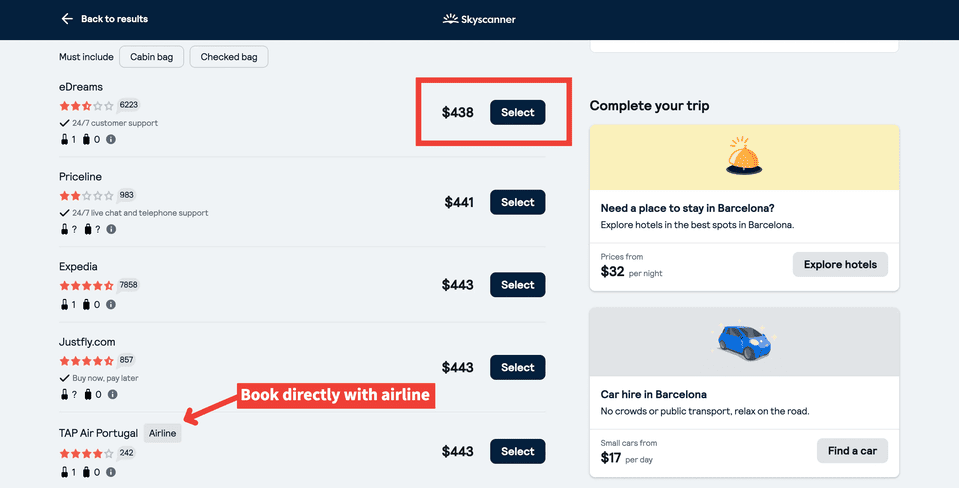
After clicking Select, you will be redirected to the agent's (OTA) or airline's website to complete the booking. Make the purchase, and you're all set for your trip!
Important to Remember:
-
The price you see on Skyscanner includes all mandatory taxes and fees.
-
If you choose a return flight, the price displayed on Skyscanner will be the cost of the entire trip (both ways).
How to Use Skyscanner's "Explore Everywhere" Feature
If you don't know where you want to go, the Explore Everywhere feature from Skyscanner is just what you need. This fantastic feature helps you find the best places to fly from your city.
Here's how you can use this feature:
1. In the From field, enter your departure point (e.g., London), and click on the To field. Then, in the dropdown list, select Explore Everywhere.
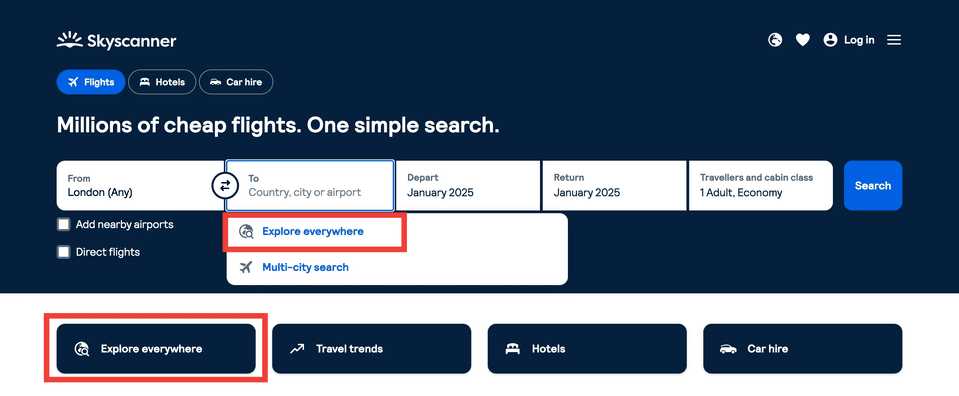
2. Choose your travel date: it can be a specific date or a whole month (we'll choose January) and click Search.
Next, you will see a list of the cheapest countries you can fly to from your city.
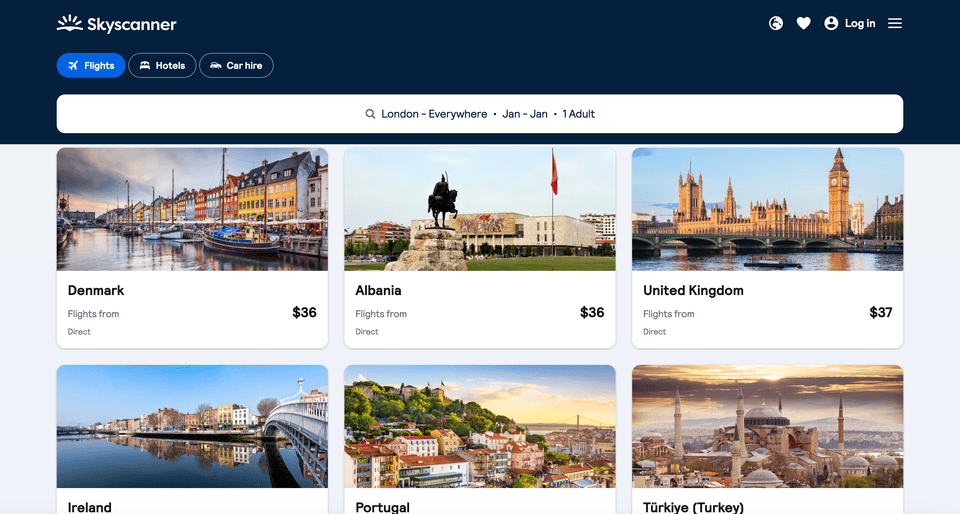
By clicking on a country, you will see a list of cities you can fly to. For example, let's take Spain.
By default, destinations are sorted by price (from the lowest). However, you can sort destinations using various filters like Underrated Destinations, Beach, Art and Culture, Great Food, Outdoor Adventures, Nightlife and Entertainment, and others.
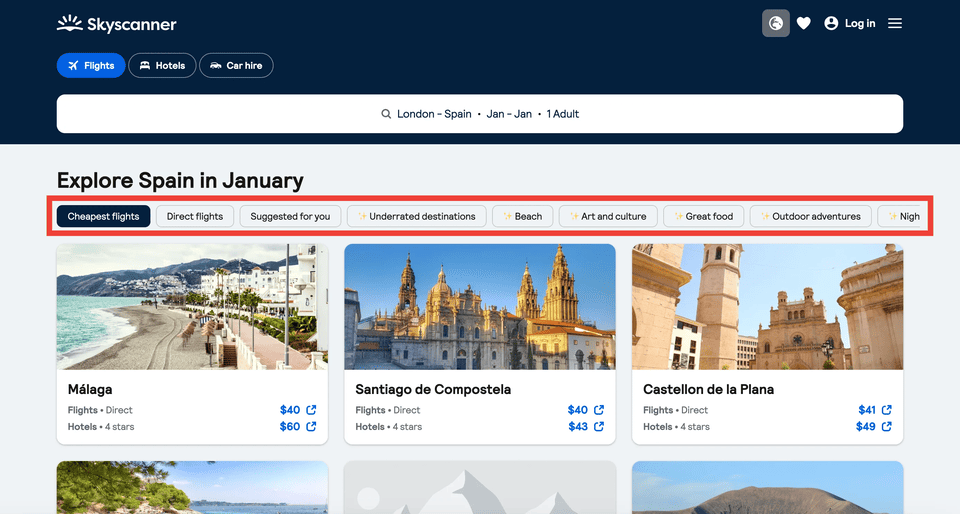
When you choose a city, if you selected flexible dates, the next step will be to select specific dates in a calendar with prices.
After selecting the dates, you will see a list of all flights to the chosen destination, among which you can choose the one that suits you best.
If you're using the Skyscanner app, the Explore Everywhere feature is also available and is a fantastic tool to discover new destinations.
How to Search for Multi-City Flights with Skyscanner
The Multi-City feature allows you to easily plan a trip with multiple destinations. Skyscanner's multi-city option is perfect for planning complex itineraries. It's a convenient option if you want to visit several cities during one trip.
Here's how to search for multi-city flights with Skyscanner:
1. On the Skyscanner homepage, at the top of the search panel, select the Multi-City option.
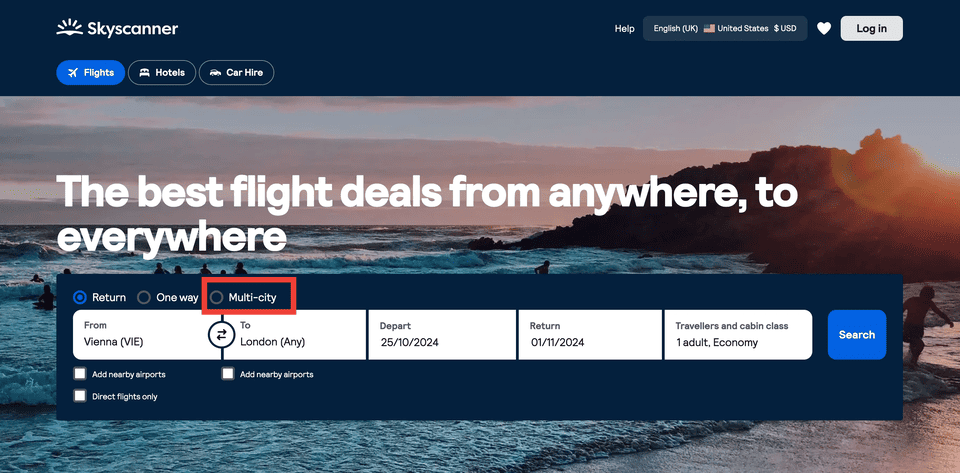
2. Then enter the search parameters:
-
In the first From field, enter the city or airport you plan to depart from.
-
In the To field, enter your first destination city.
-
Add the flight date.
-
In the second From field, enter the city you will depart from for your next flight.
-
In the To field, enter your next destination.
-
Select the flight date.
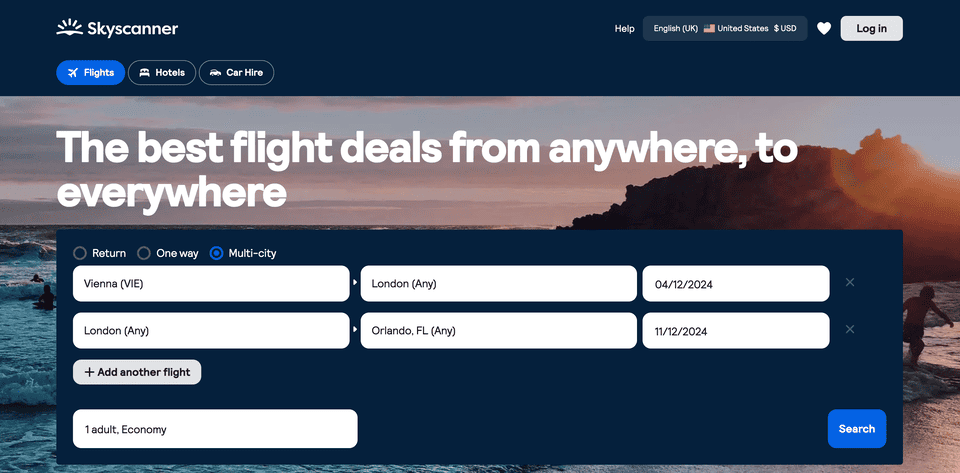
3. Click the “+ Add Another Flight” button to add additional flights for any other cities you plan to visit.
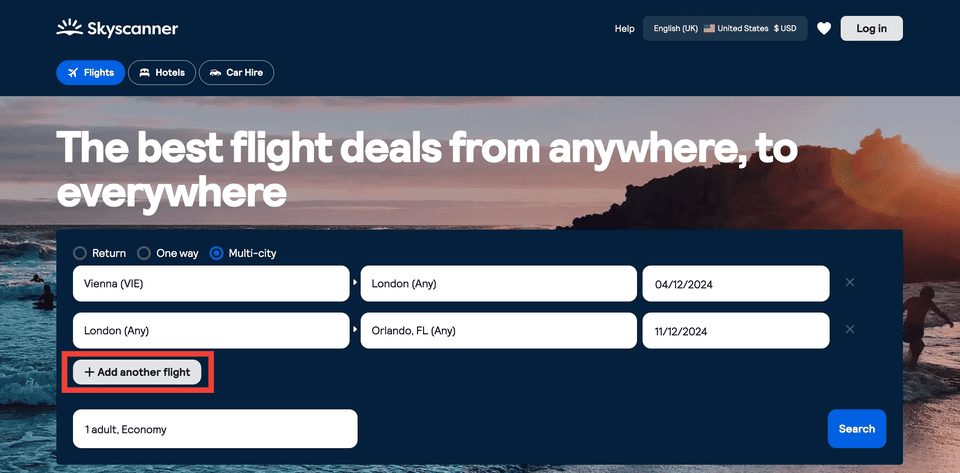
You can add up to six segments of your trip, specifying departure cities, destinations, and dates for each segment. This is ideal for those who want to see several cities during one trip — for example, London, Orlando, and Barcelona.
After entering all the necessary data, click Search Flights to view the results. You will see a list of options that you can sort by price, duration, or number of stops.
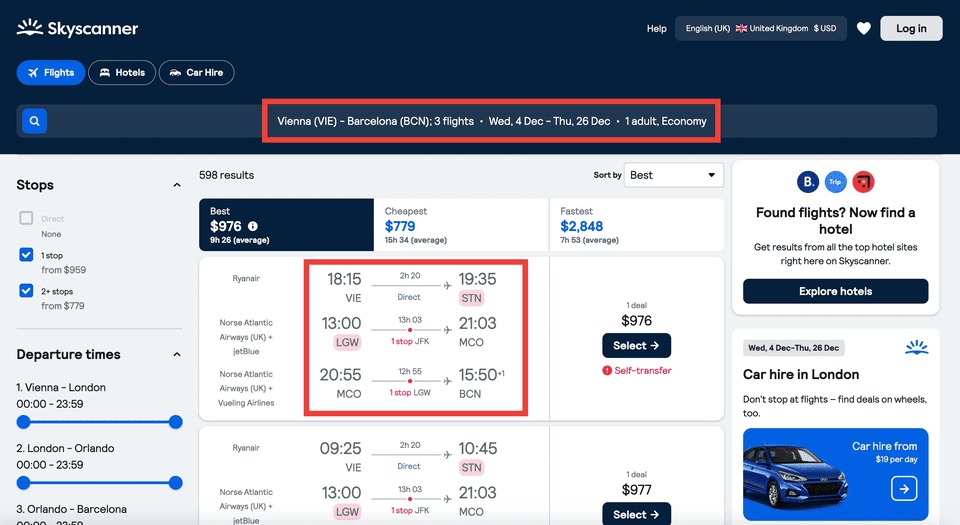
Important to Know:
-
If you want to visit several cities, especially on international routes, it is often cheaper to book a multi-city flight than to buy separate one-way tickets. This will save money, especially on long-haul flights where one-way ticket prices are often almost the same as round-trip tickets. Therefore, Skyscanner's Multi-City feature will not only make your trip more convenient but also help you save on flights.
How to Set an Alert to Track Prices
Since flight prices change regularly, it's important not to miss a price drop. The Price Alerts feature on Skyscanner allows you to receive notifications about price changes for specific flights. It's a great way to keep track of ticket prices and wait for the best price without having to check airline websites daily.
How to Set Up Price Alerts:
1. Choose a Flight: Start searching for a flight on Skyscanner by selecting departure and destination cities, as well as travel dates.
2. Set Up an Alert: On the search results page, you will see a bell icon or a Price Alert option. Click on it to activate alerts for the selected route. You will need to sign in to the site using email, Google, Facebook, or Apple.
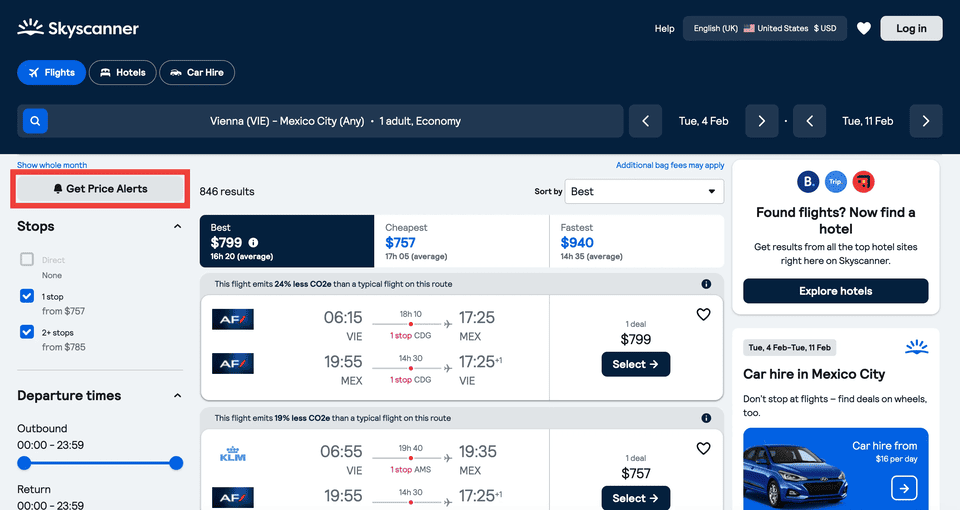
After activating the alert, you will receive emails or notifications on your phone about changes in the cost of the selected flight.
If you prefer instant notifications, you can also use the AirTrack Telegram bot. It allows you to track prices for entire routes or individual flights and sends you notifications directly in Telegram. This way, you'll never miss a price change.
Price alerts are a simple way to save on tickets, especially if you have time to wait for better offers.
How to Change Your Currency, Language, or Location on Skyscanner
To change regional settings (country, currency, language), click on the globe icon in the upper right corner.
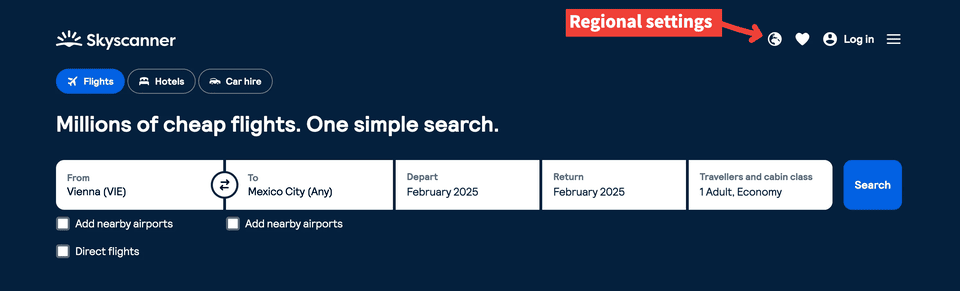
Then a window will open where you can change the country, language, and currency.
Choosing a country affects which online travel agencies (OTAs) are displayed in the search results on Skyscanner. This allows displaying offers and prices relevant to local markets and partners in your region. For example, if you prefer to see prices in USD, you can select Skyscanner in USD from the currency options.
What to Do If the Price Changes After You Select a Date or Flight
Flight prices constantly change due to fluctuations in demand and supply. Skyscanner regularly updates data to display the most up-to-date prices. However, when you go to the provider's website (airline or travel agency), in rare cases, the initial price may change.
This happens because airlines continuously adjust prices based on various factors. What can you do in such a case? If you're flexible with dates, you can return to Skyscanner and check prices on other dates. In some cases, airlines may increase the price on one date (e.g., December 11–20) and lower it on others, possibly even neighboring dates.
To receive instant notifications about price changes, you can set up price alerts on Skyscanner or use the Skyscanner app to get updates directly on your device. This way, you'll never miss a price change.
Cancellations, Changes, and Refunds Through Skyscanner
Skyscanner is a flight search engine and does not make direct ticket sales. When you book a ticket through Skyscanner, it is done through a partner — the airline or an online travel agency (OTA). Therefore, all issues related to cancellations, changes, or ticket refunds need to be resolved directly with the provider from whom you purchased the ticket.
How to find out who your provider Is:
-
Check your email for the booking confirmation, which should have been received immediately after purchase.
-
If you don't find the email in your inbox, check the "Spam" or "Junk Mail" folders.
-
If you can't find the confirmation, contact your bank to check the statement, where the name of the agent or airline that charged the payment will be indicated.
Once you know through whom the booking was made, you should contact this provider directly to make changes or cancel the ticket. The provider will provide you with detailed information about the change and refund policy, which may depend on the fare and ticket purchase conditions.
You can find the company's contact information through Skyscanner's help section.
Conclusion
Using Skyscanner is a straightforward way to find cheap flights for your next trip. Whether you're searching for the cheapest dates, exploring new destinations, or planning a multi-city adventure, Skyscanner's tools and features make the process easy and efficient. Skyscanner for cheap flights is an excellent resource for travelers looking to save money.
Remember to use filters wisely, set up price alerts, and consider flexible dates to maximize your savings. Happy travels with Skyscanner!
Frequently Asked Questions About Skyscanner
What is Skyscanner?
Skyscanner is a global travel search engine that compares flight prices from various airlines and online travel agencies to help users find the best deals.
Is Skyscanner legit?
Yes, Skyscanner is a legitimate and reputable travel search site used by millions of travelers worldwide.
Is Skyscanner a safe website?
Yes, Skyscanner is a safe website to use. It is a reliable site that helps users find and compare flight options from various providers.
Is the Skyscanner free to use?
Yes, Skyscanner is completely free to use. They never charge you or take a cut from the prices you see. Instead, they direct you to airlines, travel agents, or other booking platforms to complete your purchase at no extra cost.
Is it safe to book with online travel agencies (OTAs) on Skyscanner?
While Skyscanner partners with many reputable OTAs, it's always a good idea to research the agency before booking. Check reviews and policies to ensure a smooth booking experience.
Can you book directly with Skyscanner?
No, Skyscanner does not sell tickets directly. It redirects you to the airline or OTA to complete your booking.
Is Skyscanner the cheapest?
Skyscanner aims to find the cheapest flight options available by comparing prices from numerous airlines and travel agencies. While it often finds some of the lowest prices, it's always a good idea to compare with other sites as well.
Is Skyscanner any good?
Yes, Skyscanner is considered one of the best travel search sites due to its comprehensive search capabilities and user-friendly interface.
Why is Skyscanner better than other search engines?
Skyscanner often includes more OTAs and airlines, especially low-cost carriers, which might not appear on other platforms. It also offers features like Explore Everywhere and comprehensive filters.
Useful Links:
- Flights: Skyscanner, AirTrackBot
- Hotels: Booking.com, Skyscanner
-
Rental Cars: Skyscanner, Kayak
Articles you might like:
- Top 11 Cheap Warm Destinations to Fly to in February from the US (2025)
- Why Flight Tickets Are So Expensive Now (And How to Avoid Overpaying)
- How to Rent a Car in 2024: A Step-by-Step Guide
- Best Travel Websites to Save Money on Flights, Hotels, and More in 2025
- 5 Tips on How to Book Cheap Hotels in 2025
- Top 11 Cheapest European Cities to Fly Into from the US (2025)
- Best Time to Book JetBlue Flights
- Best Time to Book Delta Air Lines Flights
- Best Time to Book United Airlines Flights
- Best Time to Book Southwest Airlines Flights
Flight Price Predictor
Book at the right time and save with AI-powered price predictions.
Check Price Prediction